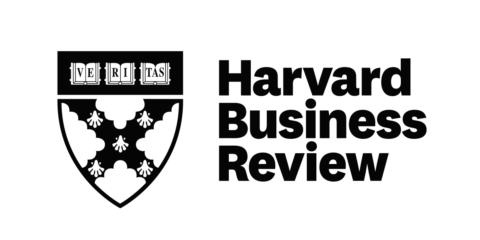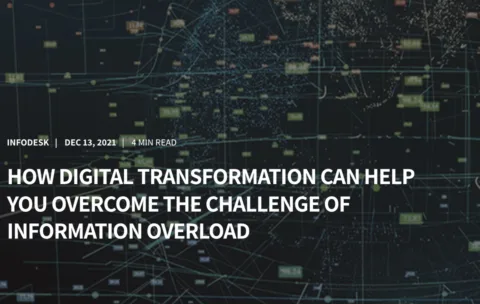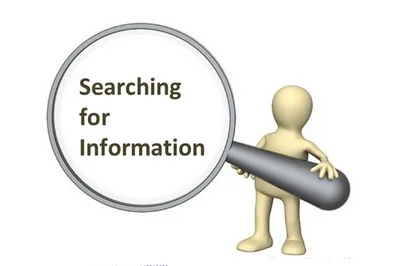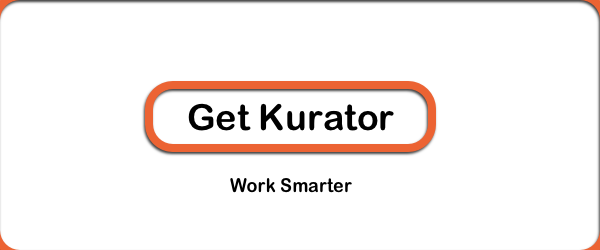A Modern Bookmark Manager for saving and sharing your links
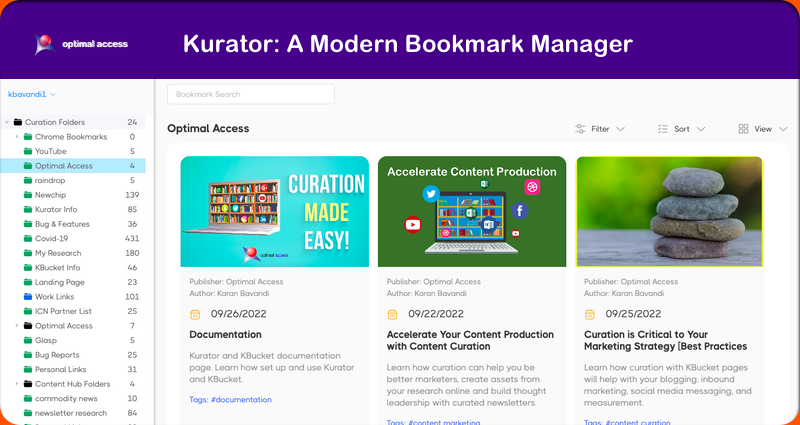
What is a modern bookmark manager and how can it help you be more productive?
Most people are familiar with and have used bookmark managers. However, it is important to assess the effectiveness and efficiency of your bookmarking process.
Does your bookmark manager save the necessary meta information to improve the findability and reusability of your bookmarks?
If you want to learn about the functionality of a modern bookmark manager, you are in the right place.
The main purpose of bookmarking is to conveniently access saved content in the future.
Some people even refer to bookmarking and saving online content as their second brain!
One thing is certain: when you bookmark and save what you find online, you will be much more productive.
Several studies, including those conducted by Harvard Business Review, Info Desk, and Cottrill Research, highlight the following facts.
- It takes people up to eight searches to find the right information stored in the cloud or on their computer
- 67.52 percent of searches take at least three attempts.
- Just over 30 percent of searches take up to 25 minutes per document.
People have attempted to address this issue by using bookmark managers. However, not all bookmark managers are equal in their capabilities.
Some bookmark managers only store the headline, URL, and content tags, which may not be sufficient for easily finding saved bookmarks.
Popular browser bookmark managers, such as Chrome, serve as a great example of this.
Kurator is a modern bookmark manager specifically designed for the needs of today’s internet users.
With Kurator, you can save important information about your posts, saving you time when searching for your bookmarks.
Kurator is a chrome extension that is compatible with all Chromium-based browsers, including Microsoft Edge, Brave, and Vivaldi.
Kurator data is stored on the AWS cloud, making it easily accessible from all supported devices.
Additionally, Kurator serves as a publishing tool, allowing you to effortlessly publish the content of selected folders to your website and newsletter.
The content widgets on this page are curated and published using Kurator.
Now, let’s explore the various features offered by Kurator.
Nested Folders
With Kurator you can easily create nested collections to make it easier to navigate your folders.
For organizational purposes, we offer a special type of folder called a “placeholder folder”.
The only function of a placeholder folder is to give you a visual cue and save a collection of nested folders.
The numbers next to each folder in your Kurator bookmark manager indicate the number of links within that folder.
When you nest folders under a curation folder (green folders), you only see the number of links stored in that folder.
But a “placeholder folder” will show you the number of stored folders under that folder, because the placeholder folder doesn’t store any links of its own.
The Blue and Orange folders are shared folders. We have more on that later.
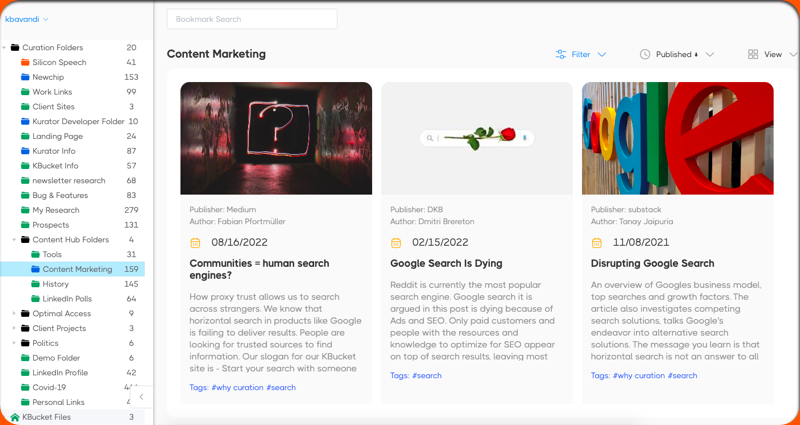
Kurator key features
Let’s discover Kurator’s unique features and how they compare to those of a traditional bookmark manager.
There are a few key factors you should consider when choosing a bookmark manager.
- Can you easily find your bookmarks?
- Can you remember why you saved your bookmarks?
- Can you collaborate with others and easily share your bookmarks?
- Can you publish your bookmarks?
The traditional bookmark managers and even many of the newer ones only store the headline, URL, and content tags.
A bookmark manager for the modern user should enable them to manage and create their own metadata.
Meta information in essence gives us a brief summary of the information we save.
The meta information we scrape and store with every post includes the publisher, author, description, date, and content tags.
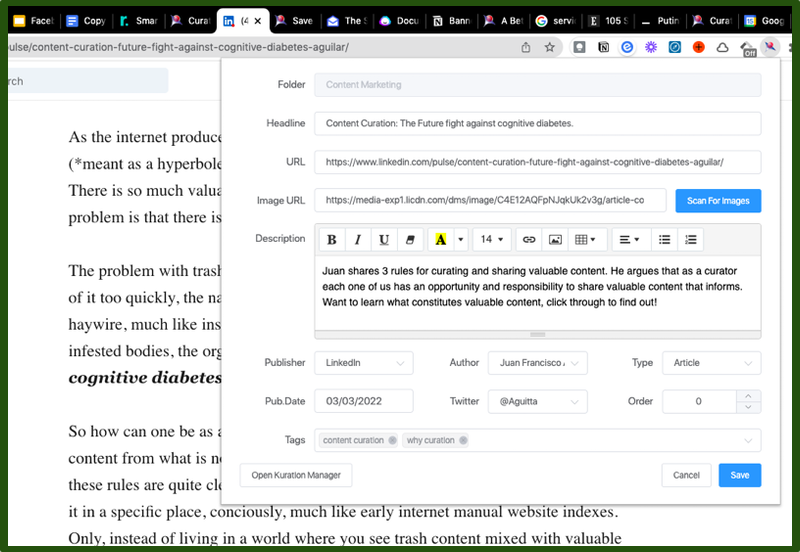
Kurator Search Feature
Our goal is to make it so you can easily find your bookmarks within collections, without needing to search for them.
The meta information we store with every link makes it possible to index and easily locate your saved bookmarks.
But in case you have the need to search for your bookmarks, our search feature helps you find your bookmarks in context.
Kurator’s search page shows you the location of each bookmark, so you can easily find what you’re looking for.
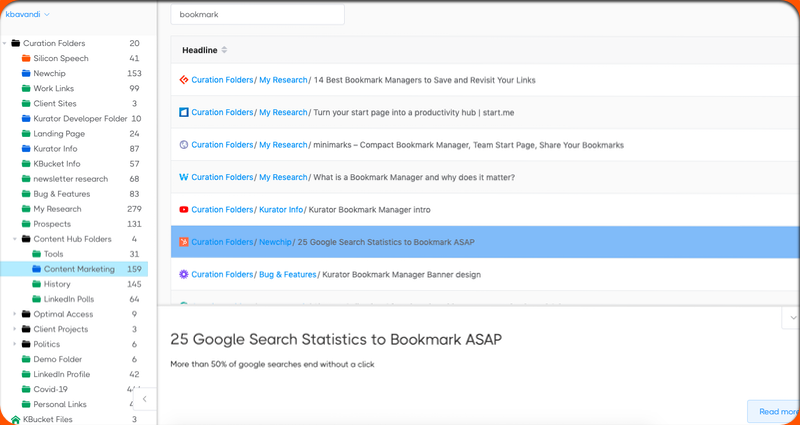
Kurator tag search!
In order to make it easy to find your bookmarks we let you search your tags per folder.
This feature really sets Kurator apart from competing bookmarking managers.
Other applications’ tagging system lists all bookmarks in one general list.
This makes it tough to find certain information using tags within a collection.
If you have to keep track of a lot of folders and bookmarks, this system isn’t going to be very helpful!
We encourage users to tag information while they are saving their information.
Easy-to-index tags will help users quickly find what they’re looking for within a collection.
We offer a search feature for your tag list per column so that you can easily find the information you need.
If you consistently include the meta information when saving your bookmarks, it’ll save time down the road spent looking for that specific webpage.
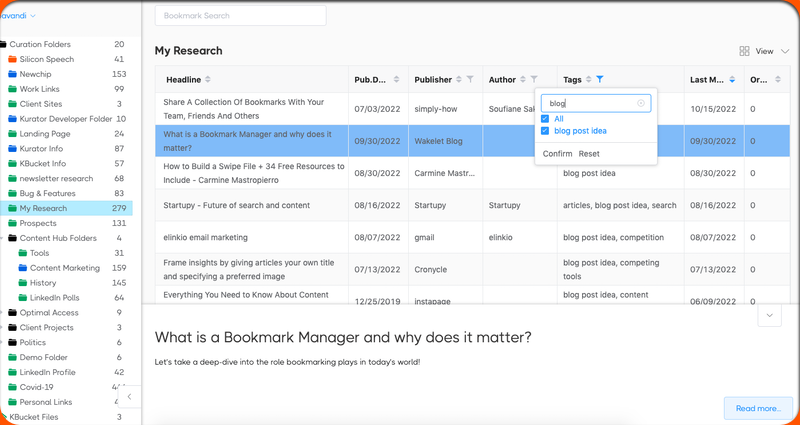
Kurator Filter Search Feature
Saved Bookmarks
Kurator notifies you when a link has been saved, by changing the color of the Kurator icon.
The idea is to prevent you from creating duplicate links.
You can also easily review your notes by clicking on the Kurator icon.
This feature is extremely valuable when you share folders and collaborate with others.
You now get a notification that the page you are on is an existing bookmark, curated by you or someone on your team.
Save time every day by using these features to easily find information and collaborate with your team!
We have a 3-year case study on the benefits of social bookmarking.
The study concluded that when users manage their bookmarks together, they become more productive.
They also create a valuable asset that helps them with the onboarding of new team members.
The importance of taking notes with your bookmarks
Every research project can quickly grow in size. We are bombarded by content and need content to do our jobs.
The sheer volume of content and time contribute to us forgetting why we bookmarked a page or a document.
For example, I started a project in July and within a few months, I have more than 154 links related to that project.
I have another folder that I use as a swipe file, which I call “my research.”
This is where I keep track of my competitors and store ideas that interest me.
Currently, this folder has over 276 links in my research folder where I keep track of my competition and swipe great ideas.
One of my tags in this folder is for blog post ideas.
I curate posts that I believe can assist me with my content marketing and inspiration for my blog entries.
I have found that it is easy to forget my insights if I don’t record them with these links.
So if you are like me and don’t have a photographic memory, I suggest you keep good notes when ideas are still fresh in your mind.
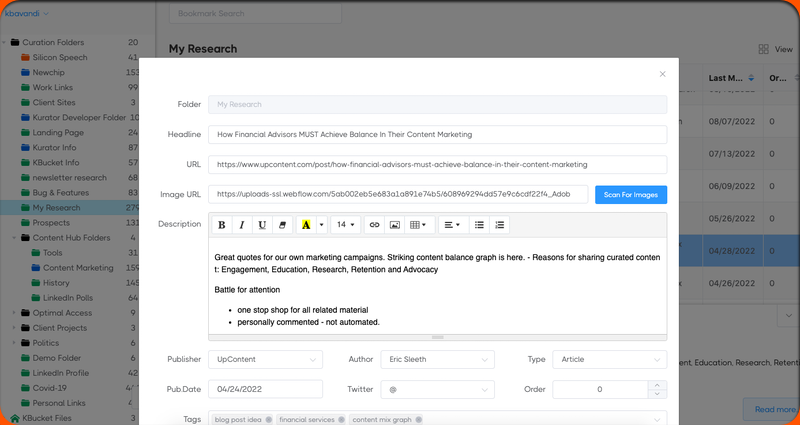
Personalizing your social media posts
Do you find yourself more engaged with content that has a personal note or one without comments?
Your social media followers are more likely to see and interact with content that is personalized for them.
When you share news and information on any topic, your followers want to know what you think.
We know from studies that 60% of all users do not trust traditional news sources. (Gallup)
People are looking for trusted sources of information.
Adding your comments to what you share online is a great way to become that trusted source.
Using Kurator, you can bookmark and comment on posts once and automatically share them on one or more social channels.
Products like Bulk.ly, radaar.io, or other marketing automation tools to automate your social media messaging.
More on this topic later.
Importing, Exporting Bookmarks
The best bookmark managers make collaboration easy, so you can work with anyone on the same project.
There are several ways to share your bookmarks using Kurator.
When you first get started you can import bookmarks from your chrome browser.
In addition, Kurator offers its own import and export feature.
The Chrome import/export feature only saves the URL, headline, and content tags.
The Kurator import/export feature on the other hand lets you do a lot more.
First, you can import and export all the information that is saved in your folders.
This includes the comments, dates, publisher, author, and content tag information per post.
The Kurator import feature also offers a merge function.
Lets’ say the folder you are importing already exists.
In this case, you have the option to merge your folders or decide to create a duplicate bookmark folder.
The merge function works as follows:
- All new posts are added to the merged folder
- If the bookmark (matched by URL) already exists the merge function will keep the post with the latest modified date
The Kurator folders are stored in an XML file with the custom .oac extension.
The import and export feature is a great way to archive your work and share your research with others.
Folder Share Feature
But the best way to collaborate with your clients or colleagues is to share your Kurator folders.
Sharing is ideal when you are collaborating on projects with your internal or external teams.
For example, let’s assume you are hiring an outside company to write content for your blog.
Professional writers are excellent at their trade, but without your product knowledge and vision, they cannot create what you have in mind, can they?
You can easily use Kurator to collaborate with your hires to share ideas and examples that will help them write better content.
Simply curate content that relates to the post you want to write and tell your contractors what you like about that content.
This way you will leave out the guesswork and get a result that matches your ideas for the blog post.
You may also be a consultant or a PR person hired to conduct and report their research with the team.
Kurator makes it much easier to share your findings when compared to sending links via email or spreadsheets.
The same concept is true when working with your internal teams.
You can use shared folders as a modern-day swipe if you are a content marketer.
Or as a project manager, you can share access to folders and project files in one place to improve productivity.
The mechanics of sharing your folders
Here is how folder sharing works in Kurator:
If the person who is receiving the invite has Kurator installed, they will receive an email informing them of the invite.
Users who have Kurator already installed will see the shared folder appear in their app as an orange folder.
Those without a copy of Kurator will receive an email with instructions to download and install Kurator.
Once they install Kurator with the designated email, the shared folder will appear automatically in their collection once they register.
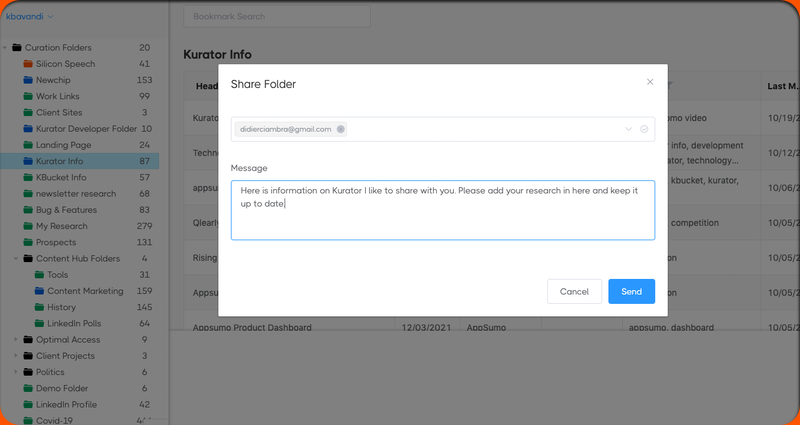
The person who grants access to a folder can edit and modify all the links. The person receiving the invitation can only modify their own links.
Links added by the invitees will be in blue and your links will be in black.
When you share a folder, the color of the shared folder will be blue.
Kurator not only helps you work faster but also allows for easy collaboration with others.
Publishing your Bookmarks to your website, newsletter, and social channels
In addition to sharing your bookmarks inside of Kurator, you can also publish the content of your folders to your website, newsletter, or social media sites.
Kurator offers two publishing methods.
The first method is our KBucket plugin for WordPress.
KBucket is a plug-and-play WordPress plugin that can display the content of one or more folders on your website.
KBucket is your content hub for your curated bookmarks.
You can use KBucket as a social media content source, or simply as a resource hub for company-related information.
Each post on the KBucket page can be easily shared on one or more social media channels, driving traffic back to your website.
You can also automate the sharing using the RSS feed per KBucket channel.

All of the curation and editing of content happens in Kurator and the content is automatically published to KBucket.
You also have the option to set the updates to manual.
Sync Folders for publishing your links
The second method is using the RSS links generated by individual folders.
This feature lets you use any RSS importer to publish the content of your curated links in Kurator.
Most CMS platforms, marketing automation tools, and email newsletter platforms offer RSS importers.
You may use this feature to publish dynamic content to your website.
Instead of syndicating some third-party feed, whose content you don’t control, create your own custom feeds.
Your curated content can now be shared on your website, or via your newsletter and social media sites.
To generate an RSS feed for your folders, you will need to add that folder to the Sync Folder section of Kurator.
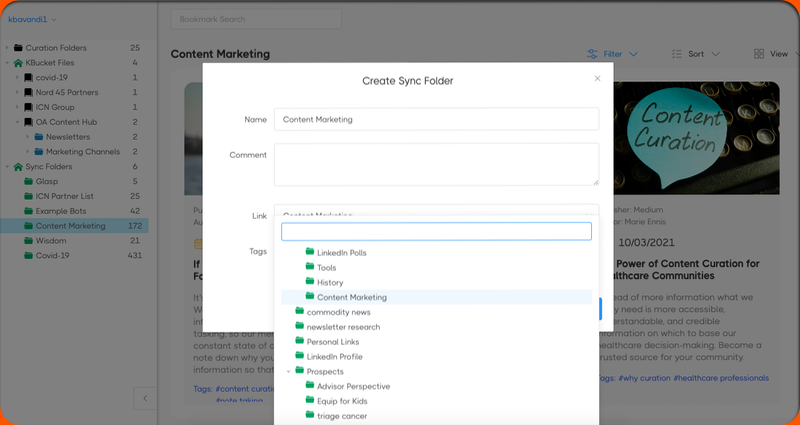
Once you add folders to the Sync folder, you can right-click on them and generate the RSS feed.
RSS stands for Real Simple Syndication.
In essence, you are syndicating your interest and sharing it with your community.
Imagine sending a newsletter every week to your community based on what you discovered that week.
Then use the same feed to share the same content on one or more social channels.
Personalization is the key to differentiation on social media.
If you want to be an influencer, you need to make sure people hear from you.
Playing a key role in people’s understanding of current events is an excellent way to strengthen your brand.
Stand apart from AI, and show people you care enough to hand-pick what you share!
Conclusion
Bookmarking apps have been around since the introduction of web browsers.
Traditionally bookmark managers just stored your bookmark title, and URL and let you add multiple tags.
Using the bookmark bar to curate quick access to the apps you use often is still a great strategy.
But using the browser bookmark manager for serious research, or managing hundreds and thousands of links is not ideal.
The fact is that when your bookmarks count goes up, searching for bookmarks becomes time-consuming.
Moreover, even if when you find your bookmarks, without notes you may not remember why you saved them.
Modern bookmark managers must do more than simply save links.
The best bookmark managers let you easily add value to what you save and share that with others.
Kurator is free to try. The free version lets you try all the features and manage up to 100 links.
Kurator offers three upgrades, standard, pro, and agency.
All Kurator versions let you create and manage an unlimited number of folders and links.
The upgrades will unlock the sharing features for both Sync Folders and KBucket folders.
The free version can display an unlimited number of links and folders.
So if you want your team to just use Kurator as an organization tool to access research and project files, you can work with the free version.
Kurator is really for everyone. Marketers, Bloggers, Journalists, Students, and Small Business owners can all find great value in Kurator.
To convince yourself just give it a try.